How to add a service without selecting a rate
Under the “Program Detail” Tab, untick the “Show
Select rate while adding a new service” button:

In the required block, click the “Add Service” button:

From here, a new window will open. Select the type of service you would like to add to your quotation and click “Select”.
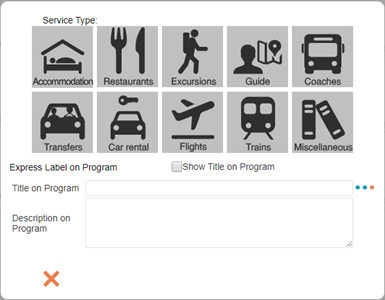
The Suppliers Database will not open in this case, and a new blank service block will now be added to your quote:

In the required block, click the “Add Service” button:
From here, a new window will open. Select the type of service you would like to add to your quotation and click “Select”.
The Suppliers Database will not open in this case, and a new blank service block will now be added to your quote:
Related Articles
How to add a service without a cost
Adding a service with no cost serves two purposes: 1- A description (eg: Clients eating at their own expense). 2- A service where the cost is not covered by the company but must be included on the itinerary. Option 1: In order to add a service into ...How to add a service with a cost
Select the “Program Detail” Tab. In the required block, click the “Add Service” button: From here, a new window will open. Select the type of service you would like to add to your quotation and click “Select”. The Suppliers Database will open in ...How to manually amend a service cost or margin
When importing a service into an itinerary, you are able to manually change/override the cost of the service and the margin as necessary. Costs are normally amended for select reasons and should be used with extreme caution: - When the rate is not ...How to delete a service
To delete a service, click on the minus button within the block of the service you wish to delete: Be very careful when deleting a service because this function cannot be undone. It is also possible to untick the “Delete without confirmation” box in ...How to add or remove days
Under the “Program Detail” Tab, on the left-hand side of the screen next to each day, the following icons are used to add or remove days: Delete Day: Use this button in order to delete an entire day from your itinerary. You are able to select the ...