Updating booking statuses & forms of payment
Once confirmations have been received from the
suppliers, the booking status of each service needs to be updated. This helps
you keep track of each service, create vouchers, and to create a guide cash
advance.
Once the booking statuses have been entered, an “Accommodation status for customer” document can be exported from the “Print” section of the booking.
There are 2 ways of updating the booking statuses:
Option 1: Planning View:
Access the service to be updated by clicking on the name. Enter the “Payment Form”, “Booking Status” and “Booking Reference” accordingly:
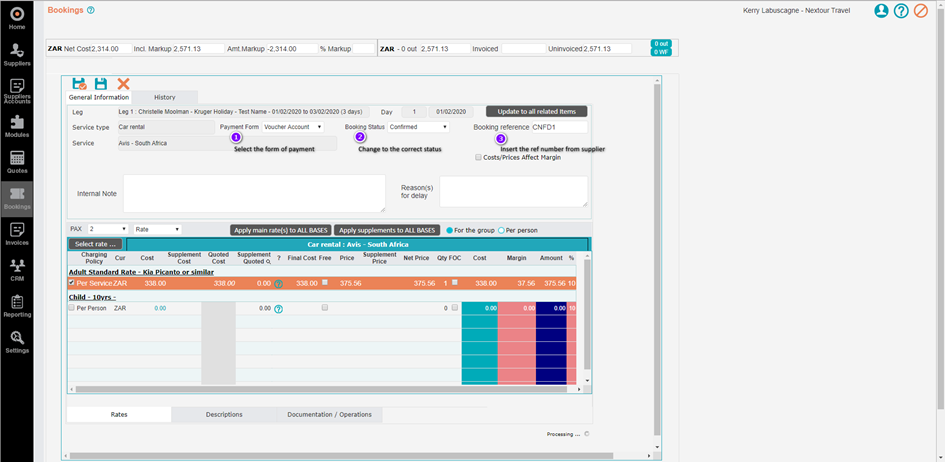
Once the above information has been entered, click “Save & Close”. The planning view will now look as follows:
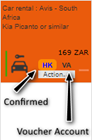
Option 2: Checklist View:
Select the required service line to be updated by clicking on the name. Enter the “Payment Form”, “Booking Status” and “Booking Reference” accordingly:
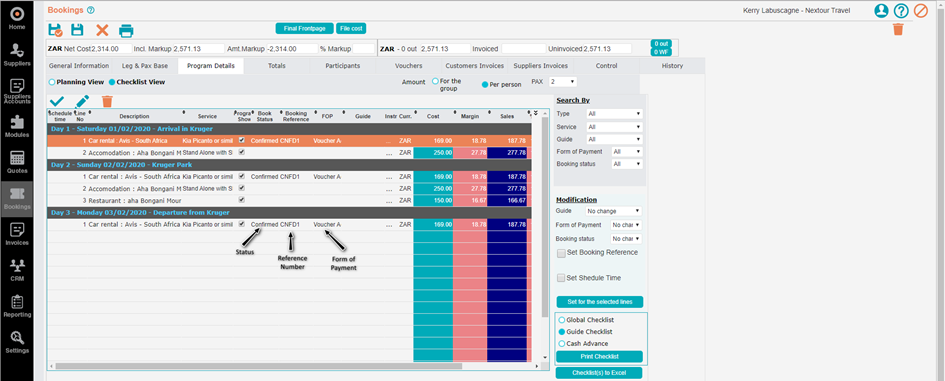
Alternatively, the same information can be inserted using the “Modification” block on the right-hand side. Press “Ctrl” in order to select multiple line of the same service.
Once the booking statuses have been entered, an “Accommodation status for customer” document can be exported from the “Print” section of the booking.
There are 2 ways of updating the booking statuses:
Option 1: Planning View:
Access the service to be updated by clicking on the name. Enter the “Payment Form”, “Booking Status” and “Booking Reference” accordingly:
Once the above information has been entered, click “Save & Close”. The planning view will now look as follows:
Option 2: Checklist View:
Select the required service line to be updated by clicking on the name. Enter the “Payment Form”, “Booking Status” and “Booking Reference” accordingly:
Alternatively, the same information can be inserted using the “Modification” block on the right-hand side. Press “Ctrl” in order to select multiple line of the same service.
Related Articles
How to update a booking from a quote
Explanation: If a booking needs to be updated with additional information or amendments, it is advisable to perform these changes on the original quotation. Select the “Quotes” Tab from the menu on the left-hand side of the screen. Search for and ...How to search for a booking
Select the “Bookings” Tab from the menu on the left-hand side of the screen. You are able to search for bookings using the following filters: Consultant Booking: Search by selecting the name of the consultant. Origin: Search by the location of the ...Booking Tabs Explained
In addition to the Tabs in the quote section, the booking section also contains the following Tabs: Participants: This Tab allows you to insert the traveller’s details (ie: names, DOB, passport details, etc), compile rooming lists and export a ...How to convert a quote into a booking
Select the “Quotes” Tab from the menu on the left-hand side of the screen. Search for and open the desired quotation. On the “General Information” Tab, select the version you would like to be converted into a booking. Click “Create Booking”: A new ...Capturing Supplier's payments
Select “Suppliers Accounts” from the navigation bar on the left-hand side of the screen. Select the “Payments” function on the right-hand side of the screen. Click “New Payment”: In the new window, click on the 3 coloured dots and search for the ...