How to save a quote as a module
A module
can also be built from the “Quotes” Tab.
Within this Tab, follow the steps on “How to create and build a quotation”. Once the quotation has been created, click “Save as module” on the “Program Detail” Tab.
A new window will now appear.
On the left-hand side of the screen, select the day or days you would like to turn into a module.
On the right-hand side of the screen, complete the information as necessary.
**Be sure to select the correct “Module List” before clicking “Save”.
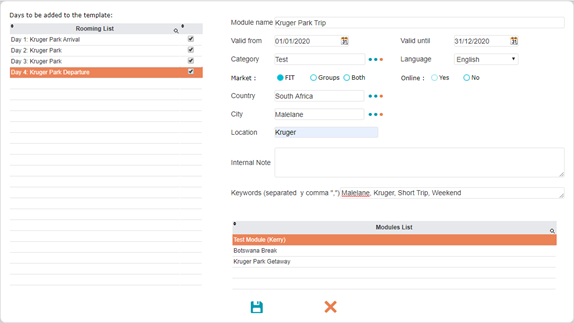
A new window will open asking if you’d like to go back to the quote, or edit the new module.
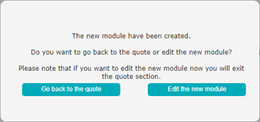
Within this Tab, follow the steps on “How to create and build a quotation”. Once the quotation has been created, click “Save as module” on the “Program Detail” Tab.
A new window will now appear.
On the left-hand side of the screen, select the day or days you would like to turn into a module.
On the right-hand side of the screen, complete the information as necessary.
**Be sure to select the correct “Module List” before clicking “Save”.
A new window will open asking if you’d like to go back to the quote, or edit the new module.
Related Articles
How to import/add a module into a quote
Once the quotation shell has been created, click “Import a module” on the “Program Detail” Tab. Insert the day number on which you would like the module to start and then click “Import”. A new window will appear which will allow you to choose the ...How to create a new quote
Select the “Quotes” Tab from the menu on the left-hand side of the screen, and click on the “New” button: A blank quote template will now open in the “General Information” Tab: Complete each field as necessary: Document No: Do not fill this in – The ...How to convert a quote into a booking
Select the “Quotes” Tab from the menu on the left-hand side of the screen. Search for and open the desired quotation. On the “General Information” Tab, select the version you would like to be converted into a booking. Click “Create Booking”: A new ...How to build a module
Select the “Modules” Tab from the menu on the left-hand side of the screen. Personal modules: Modules exclusively for your own use. Shared modules: Lets you share the module with other consultants. Company modules: Standardised modules used for ...How to search for a quote
Select the “Quotes” Tab from the menu on the left-hand side of the screen. You are able to search for quotes using the following filters: Consultant Quote: Search by selecting the name of the consultant. Origin: Search by the location of the agency ...