How to update a booking from a quote
Explanation: If a booking needs to be updated with additional
information or amendments, it is advisable to perform these changes on the
original quotation.
Select the “Quotes” Tab from the menu on the left-hand side of the screen.
Search for and open the desired quotation. On the “General Information” Tab, select the version that has already been converted into a booking and duplicate it:

A new window will open with two options. Select “Duplicate to a Version”:
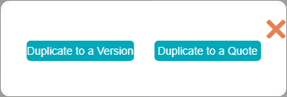
Rename the new version for ease of reference. Then go ahead and make all the necessary changes and amendments.
Once complete, click on the “General Information” Tab and follow the same steps as when converting a quote into a booking, making sure to select the new version. A new window will open with the following options:
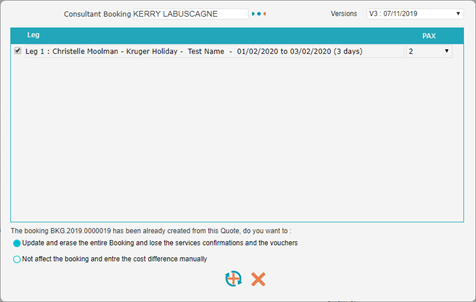
Update & Erase: This option updates the entire booking according to the new quotation.
No Affect: This option will not update the booking, however it does provide a new amount from the updated quotation which needs to be entered manually on the booking side.
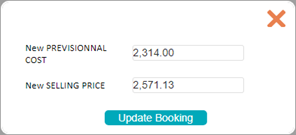
Click “Update Booking” and Nextour will update accordingly.
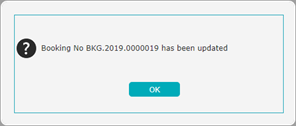
Select the “Quotes” Tab from the menu on the left-hand side of the screen.
Search for and open the desired quotation. On the “General Information” Tab, select the version that has already been converted into a booking and duplicate it:
A new window will open with two options. Select “Duplicate to a Version”:
Rename the new version for ease of reference. Then go ahead and make all the necessary changes and amendments.
Once complete, click on the “General Information” Tab and follow the same steps as when converting a quote into a booking, making sure to select the new version. A new window will open with the following options:
Update & Erase: This option updates the entire booking according to the new quotation.
No Affect: This option will not update the booking, however it does provide a new amount from the updated quotation which needs to be entered manually on the booking side.
Click “Update Booking” and Nextour will update accordingly.
Related Articles
How to convert a quote into a booking
Select the “Quotes” Tab from the menu on the left-hand side of the screen. Search for and open the desired quotation. On the “General Information” Tab, select the version you would like to be converted into a booking. Click “Create Booking”: A new ...Booking Tabs Explained
In addition to the Tabs in the quote section, the booking section also contains the following Tabs: Participants: This Tab allows you to insert the traveller’s details (ie: names, DOB, passport details, etc), compile rooming lists and export a ...How to search for a booking
Select the “Bookings” Tab from the menu on the left-hand side of the screen. You are able to search for bookings using the following filters: Consultant Booking: Search by selecting the name of the consultant. Origin: Search by the location of the ...How to search for a quote
Select the “Quotes” Tab from the menu on the left-hand side of the screen. You are able to search for quotes using the following filters: Consultant Quote: Search by selecting the name of the consultant. Origin: Search by the location of the agency ...How to create a new quote
Select the “Quotes” Tab from the menu on the left-hand side of the screen, and click on the “New” button: A blank quote template will now open in the “General Information” Tab: Complete each field as necessary: Document No: Do not fill this in – The ...