How to search for a booking
Select the “Bookings” Tab from the menu on the
left-hand side of the screen.
You are able to search for bookings using the following filters:

Consultant Booking: Search by selecting the name of the consultant.
Origin: Search by the location of the agency or client.
Destination: Search by the destination of arrival of the itinerary.
Booking name: Search by the name of the booking.
Customer: Search by the name of the agency.
No: Search by the provisional booking number (you can insert the last 5 digits of the booking).
Ana No: Search by the analytical booking number (you can insert the last 5 digits of the booking).
Status: Search by either “All”, “Prov-Booking” or “Booking”.
Once some or all of the fields have been completed, click on the “Search” button:

To access the quote, click on the “BKG” or “PROVBKG” Document number.
It is also possible to search using the client’s name and/or surname. Click “Search by pax name” and a new window will open. Type the information into the bar and click “Search”:
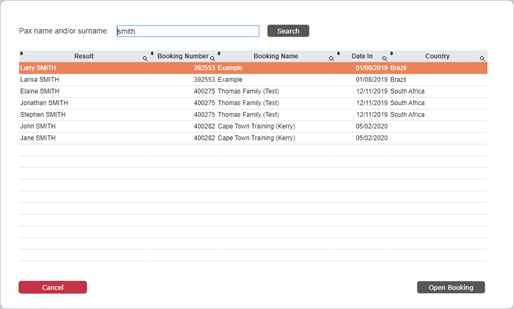
Select the required booking and click “Open Booking”.
You are able to search for bookings using the following filters:
Consultant Booking: Search by selecting the name of the consultant.
Origin: Search by the location of the agency or client.
Destination: Search by the destination of arrival of the itinerary.
Booking name: Search by the name of the booking.
Customer: Search by the name of the agency.
No: Search by the provisional booking number (you can insert the last 5 digits of the booking).
Ana No: Search by the analytical booking number (you can insert the last 5 digits of the booking).
Status: Search by either “All”, “Prov-Booking” or “Booking”.
Once some or all of the fields have been completed, click on the “Search” button:
It is also possible to search using the client’s name and/or surname. Click “Search by pax name” and a new window will open. Type the information into the bar and click “Search”:
Select the required booking and click “Open Booking”.
Related Articles
How to search for a quote
Select the “Quotes” Tab from the menu on the left-hand side of the screen. You are able to search for quotes using the following filters: Consultant Quote: Search by selecting the name of the consultant. Origin: Search by the location of the agency ...How to convert a quote into a booking
Select the “Quotes” Tab from the menu on the left-hand side of the screen. Search for and open the desired quotation. On the “General Information” Tab, select the version you would like to be converted into a booking. Click “Create Booking”: A new ...How to update a booking from a quote
Explanation: If a booking needs to be updated with additional information or amendments, it is advisable to perform these changes on the original quotation. Select the “Quotes” Tab from the menu on the left-hand side of the screen. Search for and ...Booking Tabs Explained
In addition to the Tabs in the quote section, the booking section also contains the following Tabs: Participants: This Tab allows you to insert the traveller’s details (ie: names, DOB, passport details, etc), compile rooming lists and export a ...How to view an existing customer
Select the “CRM” Tab on the left-hand side of the screen. The left-hand side of the screen show a list of the current customers. The right-hand side of the screen shows the details of the specific customer. Type the name of the customer in the ...