How to create vouchers
Vouchers are created to represent a proof of
payment to the supplier in order to obtain a service.
Select the “Vouchers” Tab. A blank section will appear. At this stage, no vouchers are showing:

Click “Suggested Vouchers”. All services with confirmed statuses and where a booking reference has been inserted will appear as follows:

Select the services under the date section by clicking on each one until they are highlighted, and then click “Create”. You are able to select just one service, or multiples.

A new window will appear asking if you are sure you would like to create the vouchers. Click “Yes”:

Click “Manage Vouchers” to view the vouchers you have just created.

By highlighting a voucher and clicking the “Edit button”, you are able to check and insert any additional information needed on the voucher:

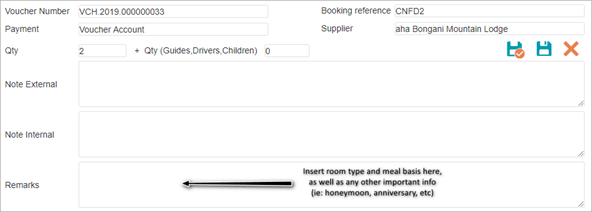
After inserting all the necessary information, click “Save & Close”.
To view the voucher, select the required service (or all of the services) and click “Print”. The voucher/s will render in a PDF document:
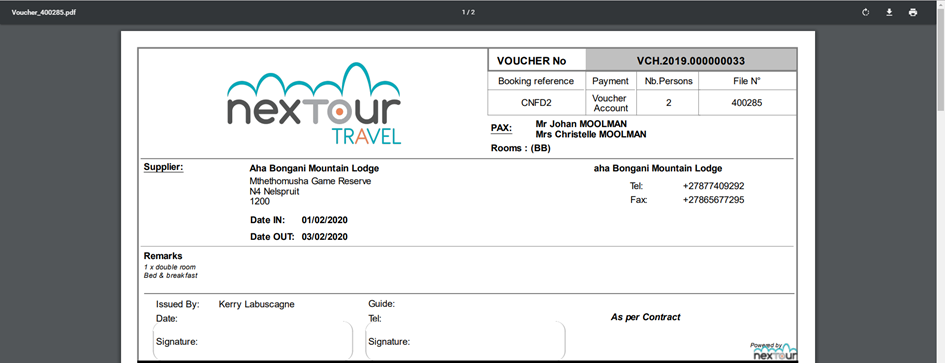
*Please note: If the booking has been classified as a "Group" under the Program Details Tab, the participants names will not appear on the voucher.
Select the “Vouchers” Tab. A blank section will appear. At this stage, no vouchers are showing:
Click “Suggested Vouchers”. All services with confirmed statuses and where a booking reference has been inserted will appear as follows:
Select the services under the date section by clicking on each one until they are highlighted, and then click “Create”. You are able to select just one service, or multiples.
A new window will appear asking if you are sure you would like to create the vouchers. Click “Yes”:
Click “Manage Vouchers” to view the vouchers you have just created.
By highlighting a voucher and clicking the “Edit button”, you are able to check and insert any additional information needed on the voucher:
After inserting all the necessary information, click “Save & Close”.
To view the voucher, select the required service (or all of the services) and click “Print”. The voucher/s will render in a PDF document:
*Please note: If the booking has been classified as a "Group" under the Program Details Tab, the participants names will not appear on the voucher.
Related Articles
How to create legs
The “Legs & Pax Bases” Tab let you create legs (itineraries) and set the pax bases (number of people) in your quotation. Why would you need to create legs? - When quoting different countries & currencies in one itinerary (ie: South Africa – ZAR & ...How to create a new quote
Select the “Quotes” Tab from the menu on the left-hand side of the screen, and click on the “New” button: A blank quote template will now open in the “General Information” Tab: Complete each field as necessary: Document No: Do not fill this in – The ...How to create a new customer
Once you have performed a very thorough search to make sure the customer isn’t loaded, click on the “New” button. A blank template will open as follows: Complete the information as necessary on all of the tabs and click “Save”. The new customer will ...How to create an invoice and credit note
Under the “Customers Invoices” Tab, click “New Invoice” and complete the necessary information: Whatever you input in the “Description” field, will show on the invoice (eg: Kruger Holiday – 50% Deposit or Kruger Holiday – Full Payment). Use the “Add ...VIDEO - How to create a customer