How to convert a quote into a booking
Select the “Quotes” Tab from the menu on the
left-hand side of the screen.
Search for and open the desired quotation. On the “General Information” Tab, select the version you would like to be converted into a booking.
Click “Create Booking”:

A new window will open. Select the leg you wish to convert, as well as the number of pax if it is a Pax Banded quote:
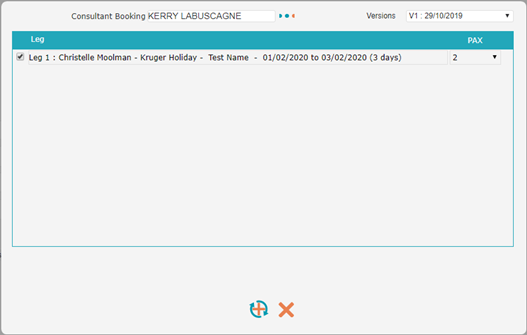
Click “Save & Close”.
Another new window will open asking if you would like to create a confirmed or provisional booking:
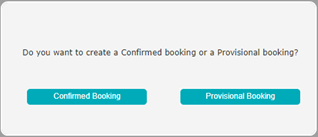
Provisional Booking: Used when the client is not yet sure whether to confirm or not, but would like to hold the accommodation space.
Confirmed Booking: Used when a client is decisive about confirming the booking.
If you choose to create a provisional booking, a new window will open showing the provisional booking number:
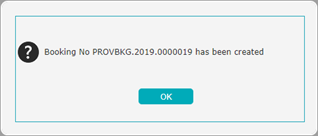
The booking will now appear under the “Bookings” Tab.
If you choose to create a confirmed booking, a new window will open asking you to confirm the information. Be sure to click the 3 coloured dots to select the appropriate product:
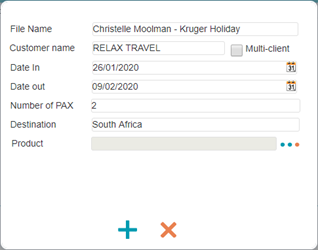
The booking will now appear under the “Bookings” Tab, and will now include an analytical number.
Once the quotation has been converted into a booking (provisional or confirmed), you are no longer able to work on the version of the quotation being converted.
Search for and open the desired quotation. On the “General Information” Tab, select the version you would like to be converted into a booking.
Click “Create Booking”:
A new window will open. Select the leg you wish to convert, as well as the number of pax if it is a Pax Banded quote:
Click “Save & Close”.
Another new window will open asking if you would like to create a confirmed or provisional booking:
Provisional Booking: Used when the client is not yet sure whether to confirm or not, but would like to hold the accommodation space.
Confirmed Booking: Used when a client is decisive about confirming the booking.
If you choose to create a provisional booking, a new window will open showing the provisional booking number:
The booking will now appear under the “Bookings” Tab.
If you choose to create a confirmed booking, a new window will open asking you to confirm the information. Be sure to click the 3 coloured dots to select the appropriate product:
The booking will now appear under the “Bookings” Tab, and will now include an analytical number.
Once the quotation has been converted into a booking (provisional or confirmed), you are no longer able to work on the version of the quotation being converted.
Related Articles
How to update a booking from a quote
Explanation: If a booking needs to be updated with additional information or amendments, it is advisable to perform these changes on the original quotation. Select the “Quotes” Tab from the menu on the left-hand side of the screen. Search for and ...Booking Tabs Explained
In addition to the Tabs in the quote section, the booking section also contains the following Tabs: Participants: This Tab allows you to insert the traveller’s details (ie: names, DOB, passport details, etc), compile rooming lists and export a ...How to search for a booking
Select the “Bookings” Tab from the menu on the left-hand side of the screen. You are able to search for bookings using the following filters: Consultant Booking: Search by selecting the name of the consultant. Origin: Search by the location of the ...How to search for a quote
Select the “Quotes” Tab from the menu on the left-hand side of the screen. You are able to search for quotes using the following filters: Consultant Quote: Search by selecting the name of the consultant. Origin: Search by the location of the agency ...How to create a new quote
Select the “Quotes” Tab from the menu on the left-hand side of the screen, and click on the “New” button: A blank quote template will now open in the “General Information” Tab: Complete each field as necessary: Document No: Do not fill this in – The ...